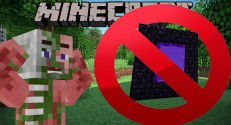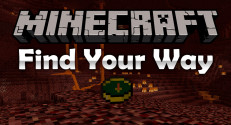Enhanced Portals Mod 1.7.10. Ever wanted to build a Stargate? Don’t like the fact that portals can only be one shape? Find it annoying that your 3 block wide paths don’t line up correctly with your Nether portal? Do you want your portals to go somewhere other than the Nether?
Enhanced Portals Mod allows you to create any size or shape Nether portal that you want. Unlike other mods, Enhanced Portals Mod has no limit on the size of the portal you want to create – as long as it’s a valid portal (a frame of obsidian with nothing else in the way) – you’re good to go.
What if you don’t like the boring purple colour portal? Simply take any one of the 16 dyes and use it on the portal, the dye will get used up and the portal will become that colour. You can even use these portals as decoration.

Enhanced Portals Mod Screenshots :




Recipes Enhanced Portals Mod:
Enhanced Portals Mod Mechanics
When creating a Nether portal with a default Flint & Steel, you can only create portals that consist of 6 portal blocks. To create bigger or smaller portals you must first upgrade your Flint & Steel with two pieces of Glowstone. This will allow you to create any size portals and will also double it’s durability to 128.
Portal Modifiers
When using the portal modifiers there are a few things that you need to understand.
The Portal Modifier is the main block in this mod, it allows you to modify your portals in various different ways, you can also install upgrades to further increase their functionality. From changing the portals texture to Ice, to removing particle/sound effects for each portals, to changing the portal frame to Quartz.
When used together with other portal modifiers, you can create networks of portal modifiers that will, when you enter the portal, (and providing you have the correct upgrades) take you to the next portal in the network.
To install upgrades, hold them in your hand and right-click the portal modifier with them.
Note
When creating a portal that you want to have the effects of the Portal Modifier, you must either right-click it with a Flint & Steel, or fulfil it’s redstone signal requirement. Otherwise it will be a basic nether portal.
Basic Dial Device
The basic dialling device allows you to dial to a specific portal, instead of going through each portal in the network. To use this, both the entry and destination portal modifier requires the ‘Dialling Upgrade’, with a unique identifier set. You then dial the location you wish to go to and a portal will be created. This portal will stay open for 38 seconds unless broken. The basic version cannot change the texture of the portal, instead, the texture set in the portal modifiers will be used.
Automatic Dialler
The Automatic Dialler is an addon for the Basic Dial Device, you need to put it directly next to a basic dialling device, and set an identifier for it to dial. When it recieves a redstone signal it will dial the portal and keep it open for 38 seconds.
Dial Device
The Dial Device is an upgraded version of the Basic Dial Device, it can do everything the Basic one can, but in addition it can store a list of destinations, allow you to change the portal texture and thickness for each one, and change the length of time the portal stays open for.
Obsidian Stairs
Crafted the same as normal stairs. Functions exactly the same. Can be used in the portal frame, though.
Items
Shapeless
Functions exactly the same as a normal Flint & Steel, but has 128 uses instead of 64, and can create portals any size.
Network Card
The Lapis lazuli can be in any of the open slots.
Allows easy transfer of networks from one portal modifier to another. Right click on a modifier to set the network, right click on another modifier to set that modifier’s network to the network that’s on the card. The card is consumed in the process.
Upgrade Card
The purple dye can be in any of the open slots.
Does nothing, used in crafting of the upgrades.
Portal Modifier Upgrades
All recipes are shapeless, except for the Dimensional and Advanced Dimensional upgrades.
Particle Control
Disables the portal from creating particles.
Sound Control
Disables the portal from creating sounds.
Dimensional
Allows travel between vanilla dimensions, but not the same dimension.
Advanced Dimensional
Merged with Dimensional in 1.0.1.
Allows travel between all dimensions, including the same dimension.
Kinetic Upgrade
Allows entities to keep their momentum when travelling through the portal.
Nether Frame
Allows the use of Glowstone, Nether Brick and Quartz (All variations except for Stairs/Slabs) in the portal frame.
Resourceful Frame
Allows the use of Iron, Gold, Diamond and Emerald blocks in the portal frame.
Modifier Camouflage
Makes the Portal Modifier look like neighboring portal frame blocks.
Dialling Upgrade
Allows a Dialling Device to use this Portal Modifier.
Setting up portal networks
Portal Modifier Networks
First you need to set up two (or more) portals that you wish to connect together, then you need to add a Portal Modifier to it. The modifier is where you will exit when teleporting to this portal, and where the portal will get created from.
Note that the portal modifier does not have to actually be in the frame, but does have to be facing where you want the portal to be created at. (You can shift-right click the portal modifier with nothing in your hand to rotate it)
Both of these portals are valid.
Next you will need to link the two modifiers together, the way you do this is by opening the GUI and clicking on where it says ‘click to set a network’. Here you can select the network that you want both modifiers to be set to. Left click on a glyph at the top to add it to the end of the network list, right click to remove the right most glyph from the list. You can right-click on a glyph in the network list to remove that specific glyph and shift all glyphs after it left one.
Once you’ve selected a network, you need to click accept and copy it over to the other portal modifier(s). You can either do this manually or by crafting a Network Card (recipe is above), and by right-clicking on the modifier with the network and then right-clicking on the one without. It only has one use so craft multiple if you want to do this for multiple modifiers.
Note that if one of your portals is in the Nether and the other is in the Overworld, you do not need a dimensional upgrade. Otherwise, you always require a dimensional upgrade.
These upgrades are still required for the Dialling Device networking system, so make sure you remember that.
Final note, make sure that you create your portal either by right-clicking it with a valid Flint & Steel (if it’s bigger/smaller than 6 blocks you need the advanced one.) or by applying a redstone signal.
Dialling Device networking
Creating networks via the dialling devices is very similar to the modifier method. You still need to add a portal modifier into every portal you want to travel to, so it’s best to read that section first.
The first major difference is you do not set a network for the portal modifiers you want to connect to a dialling device. You need to install the dialling upgrade first then you can set an identifier for that modifier. Identifiers must be unique for every single portal modifier. You set an identifier in the exact same way that you set a network. You need to set a unique identifier for each modifier, in this example I’m setting one of them to “Cake Diamond” and the other to “Diamond Nether Star”.
Note that when you add the dialling upgrade you can no longer activate the portal modifier by any means, you can’t use the flint & steel and you cannot use redstone.
You need to craft either a basic or a normal dialling device for this to work. For the first portal frame I’m going to put down a basic dialling device. Note that all dialling devices must be within 5 blocks of a portal modifier for it to work.
Because this is a basic dialling device you cannot add new networks, instead you have to dial the network you want to go to each time, in this case I want to dial “cake diamond” so you add the identifier as before and hit dial. The portal will stay open for 38 seconds unless otherwise interrupted.
Note that if you do not have an identifier on the portal modifier you’re dialling from, there can be no return trip.
The Dialling device works exactly the same way as the basic version, although it is able to store identifiers, have the portals thickness and texture changed for each one, and change the length of time the portal stays open for. (See the crafting recipe area for tips on the dial device main menu).
For now we’re just going to leave it as the default, clicking add, adding the “diamond nether star” identifier (as we’re at the second portal now), giving it a name, clicking save, then you can select it and press ‘Dial’. The portal will stay open for however long you set it in the button above ‘dial’, unless otherwise interrupted.
Installation Enhanced Portals Mod 1.7.10
Download links for Enhanced Portals Mod 1.7.10
For 1.6.4/1.7.2, 1.7.10
For Minecraft 1.6.2
EnhancedCore: https://minecraftlucky.com/dowload/file-6461
Enhanced Portals 2 Mod: https://minecraftlucky.com/dowload/file-6462
For Minecraft 1.5.2
Enhanced Portals 2 Beta
EnhancedCore: https://minecraftlucky.com/dowload/file-6463
Enhanced Portals 2 Mod: https://minecraftlucky.com/dowload/file-6464
Enhanced Portals 1
Other Versions: